If we talk about server-based applications, then there are numerous applications that can be used according to your business requirements. But, sometimes you may face critical issues or the applications may malfunction while installing a server-based application on your windows PC.
In this blog, you will learn about “Server Execution Failed” Error that appears every now and then when you are trying to install Microsoft Site Server version 3.0 on your PC.
Table of Contents
Signs or Symptoms of “Server Execution Failed” Error you must know
You may receive this error in two common scenarios, the following error code may appears on the screen of your Windows PC:
Scenario#1: While installing the Microsoft Site Server version 3.0 on your PC, below error code may display on your screen.
“Server Execution Failed.”
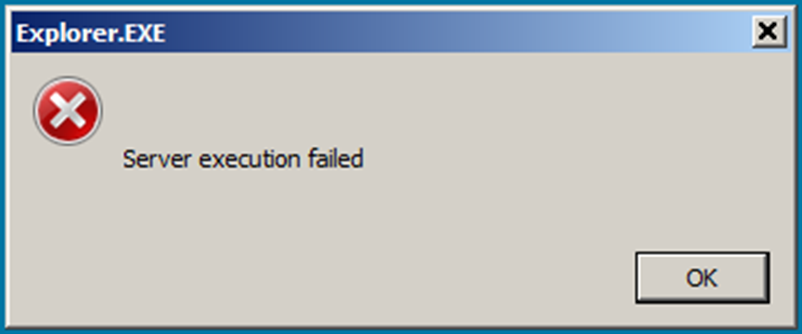
Scenario#2: While installing the Microsoft Commerce Server (Commerce Edition) on your PC, below error code may display on your Windows screen:
“Microsoft Site Server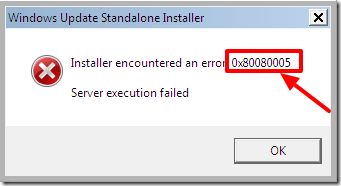
Cannot create Web project
Details:
Error: 80080005
Server execution failed.”
Check-out some of the causes of the “Server Execution Failed” Error
There are several reasons for the existence of this error. If the error mentioned is proceeding at the time of installing Microsoft Site Server version 3.0, or Microsoft Commerce Server (Commerce Edition) on your PC, then system package configuration issue is the most probable reason.
The configuration error may occur when the Microsoft Transaction Server version 2.0’s system package do not take exact configurations set for the communicating user.
10 Troubleshooting Steps you need to follow for resolving “Server Execution Failed” Error
If you are acquainted with server troubleshooting, try these steps to fix error. Otherwise a server expertise is essentially required to perform these troubleshooting steps.
Execute the troubleshooting steps mentioned below to fix your issue:

- Click on ‘Start’ menu, and then go to ‘Programs.’
- In ‘Programs,’ open ‘Windows NT 4.0 Option Pack.’
- Go to ‘Microsoft Internet Information Server’ and then click the ‘Internet Service Manager.’
- Now double-click the ‘Microsoft Transaction Server’
- Then, double-click the ‘Computers’
- An error message dialog box may appear, click ‘OK’ on the dialog box.
- Then, to reset the identity to the Interactive user, click ‘Yes.’
- Click ‘OK,’ then close the ‘Internet Service Manager.’
- After performing the troubleshooting steps, try to reinstall the Microsoft Site Server version 3.0, and Microsoft Commerce Server (Commerce Edition).
- Check, if your problem gets resolved.
You may not receive the error again after performing the troubleshooting steps mentioned above.
But, you need to follow the troubleshooting steps prudently because making any mistake while troubleshooting might create further glitches to your PC.
Things you need to do if you are failed to resolve error
As stated earlier, if you are unaware of server troubleshooting, then don’t try to repair the error without any technical support.
You may contact our server support technicians for quick assistance. You can also connect with a trustworthy Online Tech Support to get your issues resolved quickly.

Contact us @ (855) 899-6051
Mail us at info@officialtechsupport.com


How do I fix the error code 80200011 in windows 7?
Hello Rajsekhar
Thanks for visiting our blog, I have curated a content to resolve your query. Hope you will find it helpful.
Check this out: http://officialtechsupport.com/4-ways-to-fix-the-error-code-80200011-in-windows-7 to remove your windows Error Code 80200011.