Windows Kernel event ID 41 error generally occurs when your computer restarts unexpectedly or due to sudden power failures.
When the computer restarts a critical Windows error message gets recorded in the event log:
Event ID: 41
Description: The system has rebooted without cleanly shutting down first.

GO FOR PROVEN WORKING SOFTWARE TO FIX WINDOWS KERNEL EVENT ID 41 ERROR
Actually when a computer running on Windows starts, a check is performed to determine whether the computer was shut down cleanly. If the computer was not shut down cleanly, a Kernel Power Event 41 message is generated.
The Windows Kernel Event ID 41 Error Occurs in Numerous Form Like:
- Event 41 Kernel-Power Windows 10 Fix
- Event Id 41 Kernel Power Windows 7 64 Bit
- Kernel-Power 41 Windows 7
- Event Id 41 Kernel Power Windows Server 2008 R2
- Event Id 41 Kernel-Power Virtual Machine
- Kernel-Power 41 (63) Windows 7
- Kernel Power Event 41 Task 63 Windows 10 Fix
- Kernel Power Error When Playing Games
Moreover, other forms in which this particular Windows error has been notified occurring include:
- 41 Critical Microsoft-Windows-Kernel-Power System Server 2012
- 41 Critical Microsoft-Windows-Kernel-Power System Server 2016
So, these are the forms in which Windows Kernel issue might occur in your system.
Remember, as mentioned above, these issues arises when system does not shut down properly. However there are some other scenarios also, in which error Kernel Power Event 41 Task 63 Windows 10 Fix occurs.
It might occur because of fault PSU or underpowered/failed power input. So, before trying the below troubleshooting steps make sure to check for faulty or lose power supply connection.
Table of Contents
- 1 Methods to Fix Windows Kernel event ID 41 error
- 1.1 Method 1: Run System File Checker (SFC) and Check Disk (chkdsk) [Event 41 Kernel-Power Windows 10 Fix]
- 1.2 Method 2: Change the URL in the DeviceMetadataServiceURL
- 1.3 Method 3: Clean boot your system [kernel event ID 41 error ]
- 1.4 Method 4: Repair Install Windows [Fix Windows Kernel Event ID 41 Error]
- 2 Stellar Phoenix Windows Software
Methods to Fix Windows Kernel event ID 41 error
Below mentioned methods are proven working when its about Kernel Power Event 41 Task 63 Windows 10 Fix or Event Id 41 Kernel Power Windows Server 2008 R2 fix.
Method 1: Run System File Checker (SFC) and Check Disk (chkdsk) [Event 41 Kernel-Power Windows 10 Fix]
1. Open Command Prompt by right clicking the Windows icon in bottom left corner of your screen.

2. Now, type the following command and hit Enter after each one.
sfc /scannow /offbootdir=c:\ /offwindir=c:\windows
chkdsk c: /r

Note: Make sure to use the drive where Windows is installed.
3. Exit command prompt and restart your computer.
Method 2: Change the URL in the DeviceMetadataServiceURL
1. Press Windows + R, type regedit and click OK to open Registry Editor. Click Yes if prompted.

2. Now, navigate to Computer\HKEY_LOCAL_MACHINE\SOFTWARE\Microsoft\Windows\CurrentVersion\Device Metadata and double click on the DeviceMetadataServiceURL in the right.

3. Now, replace the Value data to http://dmd.metaservices.microsoft.com/dms/metadata.svc

4. Click OK and close Registry Editor to resolve event ID 41 error.
Fade Up of Steps?? Go For Free Software To Fix Windows Kernel event ID 41 error
Method 3: Clean boot your system [kernel event ID 41 error ]
1. Press Windows + R, type msconfig and click OK to open System Configuration.
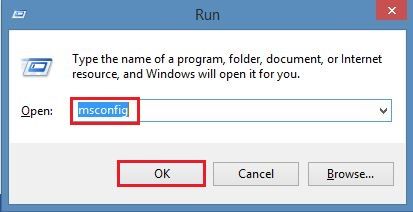
2. Choose Selective Startup in the General tab and uncheck Load startup items.
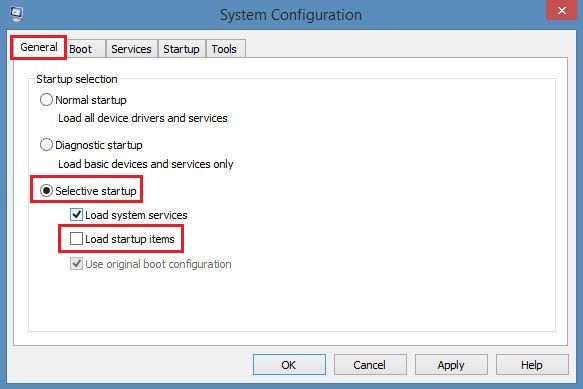
3. Now, go to Services tab, check mark Hide all Microsoft services box and click Disable all.

4. Restart your computer and check if the issue is resolved or not.
Note: After finishing the above troubleshooting steps, make sure to undo the changes in order to start your computer normally.
Method 4: Repair Install Windows [Fix Windows Kernel Event ID 41 Error]
If the above methods fails to solve event ID 41 error then repair install your computer. Repair Install will repair your system issues without deleting user data present on the system.
That’s all!!. Now since the blog is based on user’s real experiences, so assumptions are high that it would have helped you in the proper fixation of Windows 10 Script Host Errors.
However if the situation is like none of the methods discussed above helped you out fixing the Kernel Event ID 41 Error, its time to go straight forward to the software.
As its your system, so must be very important to you, and you cannot afford to take any sort of risk…
So, here’s the software to fix the Windows Kernel Event ID 41 Error (or Kernel-Power 41 Windows 7)…
The software name is Stellar Phoenix Windows Software. Its actually a DIY software, designed in a manner that can very easily fix all types of Windows error, occurred because of any circumstances.
Windows user’s reviews from people across the world clearly proves that the software is potent enough to fix Windows Kernel Event ID 41 Error.
Before moving towards how to fix Windows Kernel Error with Stellar Phoenix Windows Software, let’s have a quick look on what the software is and onto its some characteristics features and all.
Stellar Phoenix Windows Software
Firstly, as the name implies, the software is mainly for the Windows OS.
(Though its versions are available for Mac also, but this one’s is especially for the Windows only).
This software not only helps you out in Event 41 Kernel-Power Windows 10 Fix, but also include potential of recovering the data lost while fixing the error.
Yes, you heard it right!!
Losing data is a common issue, when its about fixing system errors.
Majority of the individuals have been reported complaining about this… stating that while fixing the Windows Kernel Error, they lost their valuable data stored in the PC.
Moreover, people have been notified complaining that though the above fixes resolved the Kernel Power Error When Playing Games or 41 Critical Microsoft-Windows-Kernel-Power System Server 2016 but ultimately ended with lose of data.
So, if that’s the case with you, must go for Stellar Phoenix Windows Data Recovery Software or Windows Software.
Equipped with some powerful algorithmic skills, the software include potential of healthily recovering data from all types of Windows devices, including – PCs, laptops, ultrabooks and etc.
Salient Features of Stellar Phoenix Windows Software include:
- Quickly fixes Windows Kernel Event ID 41 Error.
- Easily recovers lost or deleted data from the inaccessible hard drives.
- Effectively performs recovery of office documents, archive files & presentation.
- 100% accurate, trustworthy and easy to use Windows recovery software.
- Available with FREE DOWNLOAD or DEMO version. So, you can give it a try before buying.
The Free Version of Stellar Phoenix Windows Software Recovers Data Upto 1 GB Only
Steps on How To Recover Data With Stellar Phoenix Windows Data Recovery Software
Step 1: Free Download and install Stellar Phoenix Windows Data Recovery Software. Afterwards launch it.
Step 2: Select the data type you would like to recover and then click NEXT.

Step 3: Select the location from where the desired data lost. Here you will Scan Button at the right side below. Tap it to start scanning.
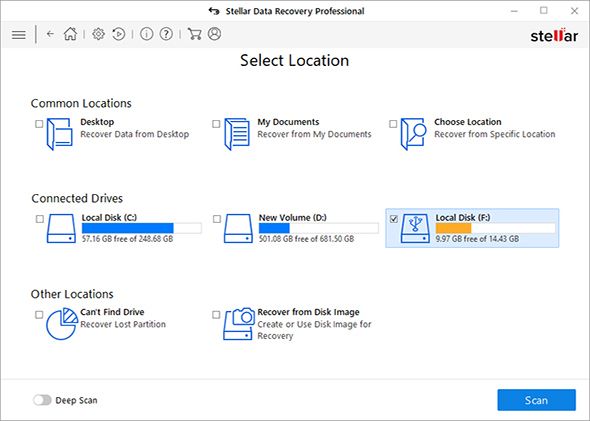
Step 4: Meanwhile Scanning, Click Turn on Preview to show files.

Step 5: Preview all the retrievable data after completion of the scanning procedure. Further, View & Sort results by ‘File Type’, ‘Tree View’ & ‘Deleted List’.

Step 6: Lastly, select the desired location and then click ‘Start Saving’ to save the recovered data.
Implementation of the steps discussed above (in the same sequence as they got listed) will surely recover data lost while fixing Windows Kernel Event ID 41 Error.
So, here the blog ends finally!!
Hopefully you enjoyed reading it and the Stellar Software helped you out resolving your issues.
Any further suggestions will be appreciable… Thanks!!!
Similar Windows Errors & Their Fixes

Error Code 0xc0000225 usually occurs because of the corrupted boot configuration data (BCD). In this error, Windows becomes completely unable to find the system files required for booting. It asides might occur because of the damaged system’s files, hardware faults, bad configuration of disk file system and etc…

Windows 10 being the latest the Microsoft’s latest as well as most anticipated versions of Windows, indubitably provides it’s users with reliable as well as efficient service. However often becomes troublesome when people upgrade their previous Windows versions to the latest Windows 10. Their up-gradation commonly results in the generation of error stating ‘Critical Error’. Now though the issue seems hectic but can get resolved easily



